Connecting to your Congregation
- Open NW Publisher
- Enter your Congregation ID
- Enter your Congregation PIN
- Tap Connect
Note: To use New World Publisher app, your congregation must be using New World Scheduler. If your congregation is not yet using New World Scheduler, you will not be able to use this app. If you are an elder and wish to try New World Scheduler, please visit NWScheduler.com to download.
If you are a Publisher:
- Confirm your congregation elders have told you to use NW Publisher app. If they have not told you to use it, you will not be able to use it. This is because the elders must first setup the congregation using New World Scheduler
- Contact your local elders for assistance.
If you are an Elder:
- Confirm you have correctly setup New World Scheduler and enabled the App.
- Open New World Scheduler and click Help > NW Publisher app
If you are a Publisher:
- Double-check you are entering the Congregation ID exactly right. It must be 9-digits and in the format 123-456-789.
- Double-check you are entering the Congregation PIN exactly right.
- Contact your local elders for assistance.
If you are an Elder:
This means your phone has trouble accessing our servers. This is likely caused by a poor or unreliable internet connection.
- Try connecting at another time of the day.
- If you are using 3G or 4G, try using Wi-Fi or visa-versa
- Try using a different internet connection in another location.
- Ensure you phone doesn’t have any security or firewall software that stops NW Publisher from connecting to the internet.
- Contact your local elders for assistance
While this is technically possible, we do not recommend it.
Notifications, Reminders, Field Service Activity and other data may not sync between devices and may cause problems.
To keep NW Publisher app secure and reliable, at times it is necessary to raise the minimum requirements to run the app. This is a requirement from Apple and Google to use the latest security features.
We try to maintain the same minimum requirements as JW Library. Please see https://www.jw.org/en/online-help/jw-library/apple/faqs/.
Please do not contact us and ask us to change these minimum requirements, as that would greatly reduce the security and reliability for all users worldwide.
Identifying Yourself
- Enter your First Name
- Enter your Member PIN
- Note: If you do not know your Member PIN, please contact your local elders.
- Tap Identify
If you are a Publisher:
- Double-check you are entering only your First Name.
- Double-check you are entering your Member PIN exactly right.
- Contact your local elders for assistance.
If you are an Elder:
Notification & Reminders
Publishers can choose to Enable Reminders in NW Publisher by tapping Settings.
The following Reminders can be enabled:
Submit Field Service Report
- This will automatically create a reminder to submit their report on the 1st of the new month at 7pm.
- Another Reminder to submit their report will be given on the 8th of the month. (If not already submitted)
- A Final Reminder to submit their report is given on the 15th of the month. (If not already submitted)
Assignments
- An Initial Reminder will be given for all upcoming Assignments 6 days before the assignment.
- A Final Reminder will be given 24 hours before any upcoming Assignment.
- Note: The Initial and Final reminder period can be adjusted in Settings.
Duties
- An Initial Reminder will be given for all upcoming Duties 1 day before the duty.
- A Final Reminder will be given 1 hour before any upcoming duty.
- Note: The Initial and Final reminder period can be adjusted in Settings.
Congregation Events
- An Initial Reminder will be given for all upcoming Congregation Events 7 days before the event.
- A Final Reminder will be given 1 day before any upcoming event.
- Note: The Initial and Final reminder period can be adjusted in Settings.
There is no way to create any other reminders.
Publishers can choose to Enable Notifications in JWS Publisher by tapping Settings.
The following Notifications can be enabled:
Announcements and Events
- This allows appointed brothers using JW Scheduler to send publishers a Notification when there is a new, updated or removed Congregation Announcement or Congregation Event.
Assignments and Duties
- This allows appointed brothers using JW Scheduler to send publishers a Notification when they have a new, updated or removed Assignment or Duty.
No other notifications can be sent to publishers.
- In JW Scheduler App, tap Settings > under Notifications, tap Enable.
- Check that your phone has given JW Scheduler access to Notifications. (iOS only)
- Close JW Scheduler
- In iOS, tap Settings > scroll down to JW Scheduler > tap Notifications
- Select Allow Notifications
- Select Allow Lock Screen, Notification Center and Banners.
- Enable Background App Refresh


User Interface
Yes. NW Publisher supports Dynamic Type, which allows users to make the text larger or smaller.
If you have an Apple device:
- Open iOS Settings
- Tap Display and Brightness
- Tap Text Size
- Drag the slider to select the font size you want.
If you have an Android device:
- Open Android Settings
- Tap Accessibility
- Tap Vision menu
- Tap Font Size
- Drag the slider to select the font size you want.
NW Publisher app uses various symbols to help you quickly and easily see identify data.
- New or Updated
- Upcoming Soon, within your First Reminder period
- Upcoming Very Soon, within your Final Reminder period
- Delegate report, assignment or duty
Congregation screen
The Congregation screen shows the following:
- Reminder to Submit your Field Service Report (if you haven’t already)
- Note: If you have already submitted your Report and are seeing this reminder, please tap “Already Submitted“.
- Any recent Congregation Announcements
- All Upcoming Congregation Events
Submit Field Service Report
The Submit Field Service Report allows you to submit your Field Service Report to your local congregation.
- Check the box if you shared in any form of the ministry during the month
- Note: This should be checked even if you are a pioneer or missionary
- Enter the number of different Bible studies conducted during the month
- (Pioneers only) Enter your Hours
- (Pioneers only) Enter any Credit for theocratic activities, e.g. Bethel, Construction, Pioneer School, etc.
- Enter any Remarks (notes, comments) for your Group Overseer or Secretary
- Tap Submit
- Note: There is no way to submit a report early
- Note: If you later need to make a change to your report, please contact your local elders directly.
If you have a problem submitting your Field Service Report, such as the spinning circle keeps spinning, this likely means there is a connection problem with your phone.
Simply close the App, re-open and try again.
Or wait until later and try again.
No, not using NW Publisher app.
If you must submit your report early, you can simply contact your Group Overseer.
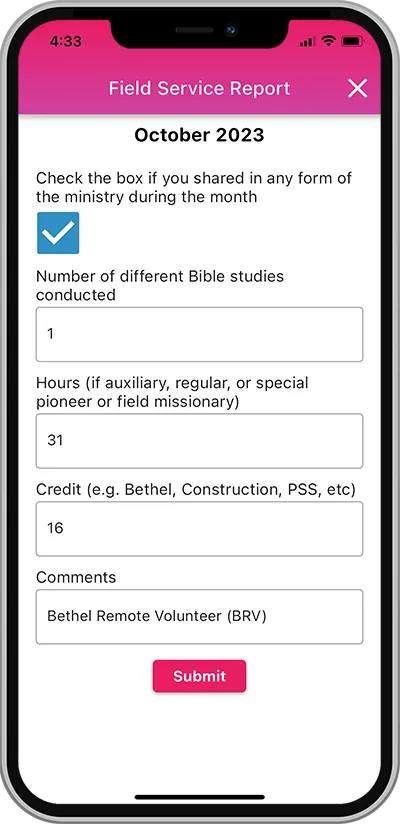
Record Field Service Activity
There are 2 ways:
- Use decimals to represent partial hours, e.g. 1.5 = 1 hour and 30 minutes.
- Use a colon to represent hours and minutes, e.g. 1:30 = 1 hour and 30 minutes.
Any date where any Field Service Activity has been recorded will display a pink dot. This simply helps you quickly identify which dates you engaged in field service, but has no other affect.
No, Field Service Activity will not sync across multiple devices.
(Pioneers only)
Field Service Reports with more than 1 hour should be submitted with whole hours only.
When submitting your report, NW Publisher give you the option to “carry forward to next month“. This means the extra minutes will be removed from this month, and placed on the 1st of next month. You can see this under Field Service Activity.
Schedules screen
The Schedules screen shows the following:
- The next 4 upcoming Christian Life and Ministry Meeting schedules.
- The next 4 upcoming Weekend Meeting schedules.
- The next 4 upcoming Field Service schedules.
- The next 4 upcoming Public Witnessing schedules.
Assignments screen
The Assignments screen shows the following:
- All your Upcoming Assignments
- This includes: Treasures from God’s Word, Apply Yourself to the Field Ministry, Living as Christians, Chairman, Prayers and Reading assignments, Local Public Talks, Away Public Talks, Weekend Chairman and Watchtower Reader.
Duties screen
The Duties screen shows the following:
- All your Upcoming Duties
- This includes: Attendant, Security, Sound, Video, Platform, Microphones, Hospitality, Kingdom Hall Cleaning, Lawn and Garden Care.
Settings
The Settings screen shows the following:
- Notifications
- Enable or Disable notifications and reminders.
- Assignments: Set the Initial and Final Reminder times
- Duties: Set the Initial and Final Reminder times
Note: If you want to disable either the Initial or Final reminder, set to No.
About NW Publisher
The About NW Publisher screen shows the following:
- Information about the NW Publisher App
- How to Support NW Publisher
- Please tell others about NW Publisher.
- Donate to support the development of NW Publisher.
- License Agreement
- Privacy Policy
- Version information, i.e. Version & Build #
- Tap About NW Publisher
- Scroll to the bottom-left corner and the version will be displayed, e.g. 1.2.2 #45
Disconnect
The Disconnect button will disconnect you from your Congregation.
- Note: You will no longer be able to view any upcoming Assignments, Duties, Events or Announcements. You will need your Congregation ID, Congregation PIN and Member PIN to connect again.
Languages and Translation
Yes! We are happy to provide the NW Publisher App in more languages.
Please see Request New Language for more information.
Please see Improve NW Publisher Translation for more information
Additional Help
If you are a publisher:
- Please contact your local congregation elders.
If you are an elder:
- Please visit New World Scheduler and click Help & Support.
